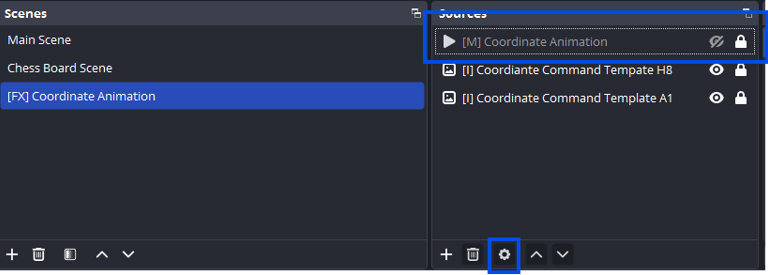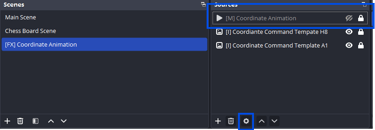Coordinate FX Commands
💡 About This Pack
This pack is currently exclusive to Tier 2 Patrons (Brilliant Knight Recruits).
It allows you to trigger a visual effect and sound on any chessboard coordinate — customizable to your setup. Any 1080×1080 media source in OBS can be used with this system for maximum flexibility.
This has been tested on Chess.com and Lichess.org, but it should work on any square chessboard layout.
🚨 Pre-Requisites:
This widget is available in two setup formats. Choose the one that fits your comfort level:
🟦 Option 1: Elgato Plugin File (Easy Setup)
A one-click .elgato file you can import directly into OBS
(Requires the free OBS Elgato Marketplace Connect plugin and a free Elgato Marketplace Connect account)
🧩 Option 2: Source Copy JSON (Manual Setup)
A traditional .json scene file you can import using the OBS Source Copy plugin
(Gives you more manual control if you’re not using Elgato’s plugin)
🛠️ How To Install
1. Open Streamer.bot
2. Click Import
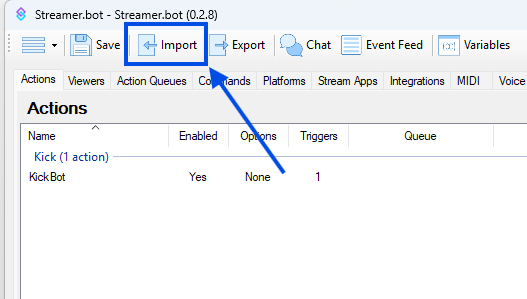
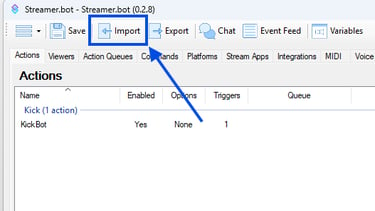
3. Drag BlueScouter's Coordinate FX Command file from wherever you downloaded it to the import section.
Note: You can also open it and copy/paste the contents manually in the import section
4. Turn on the commands in the Commands tab
5. Customize your arguments with your animation wait time, sound path (or disable if your animation has your audio already in the file), scene name, and source name.
Note: DO NOT change the variable names, only change the value section.
Copy the scene name and source name EXACTLY as you named it in OBS.
Set the wait time to the time of your alert in milliseconds. Ex. 3,000 ms = 3 seconds
🔊 Important: You must use double backslashes (\\) between folders for the sound path!
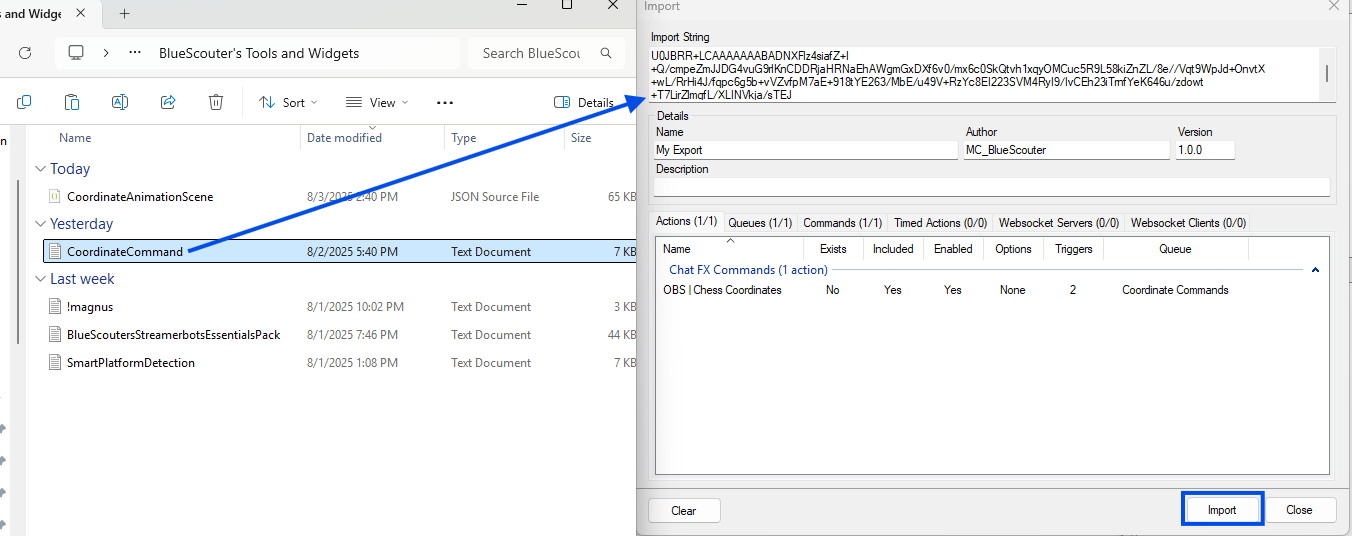
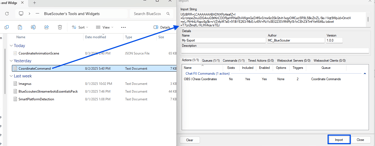
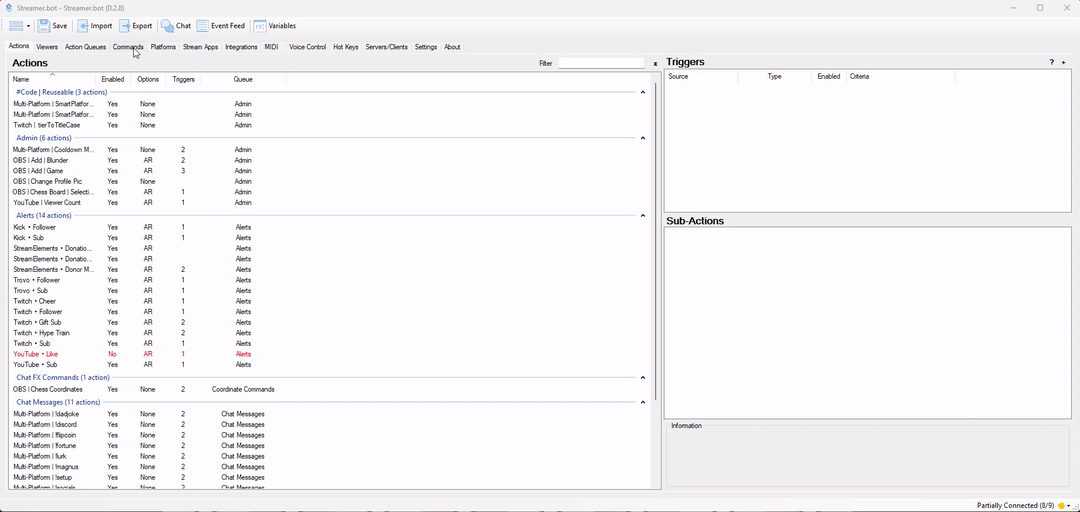
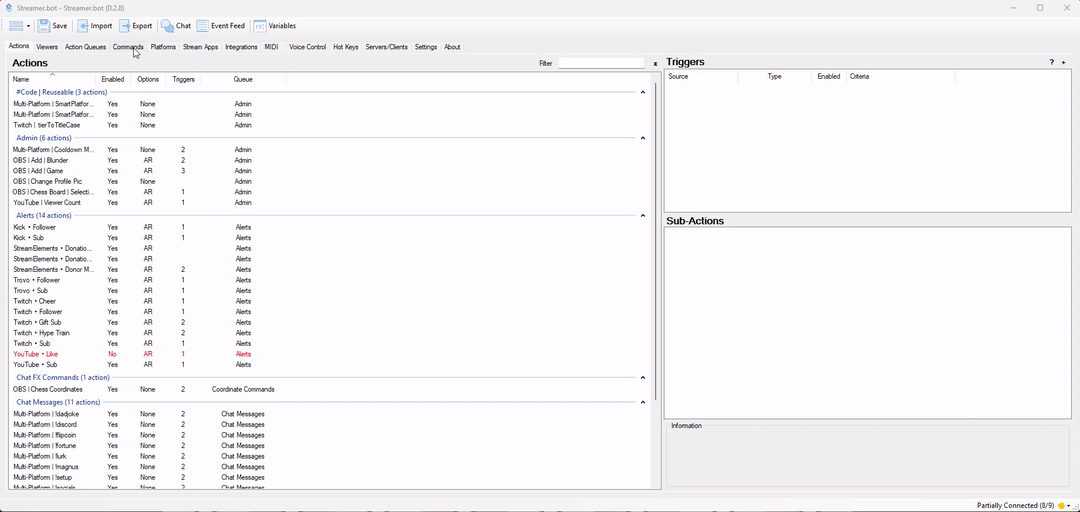
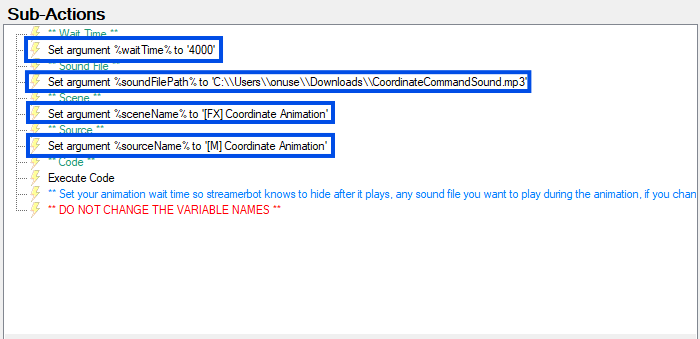
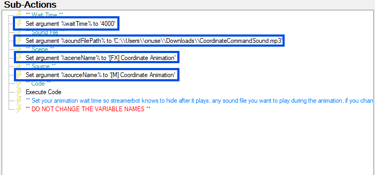
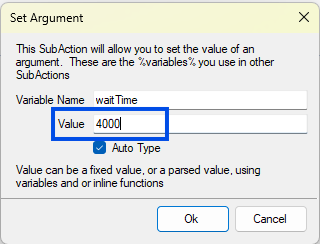
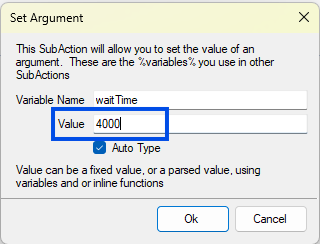
6. ✅ You're Done in Streamer.bot!
Now let’s set up OBS so you have something to trigger!
There are two setup options depending on how you install the OBS portion of the widget:
Required for Both Versions:
✅ Streamer.bot version: Tested with v0.2.8 + kick.bot
✅ Kick.bot by Sehelitar installed (if using Kick)
✅ OBS Move Transition Plugin
✅ Download BlueScouter’s Coordinate FX Commands file
(Available via ♟️│only-chess Discord channel)
📦 Included in the Download:
🧠 Streamer.bot logic (.txt)
🧩 OBS Scene File (.json) for manual setup
🟦 Elgato OBS File (.elgato) for one-click install
🎞️ Animations & Sounds (or use your own 1080×1080 media & audio)
🟦 Option 1: Elgato Plugin Setup (Recommended)
The easiest method — just import the .elgato file and go!
1. Install the Elgato Marketplace Connect plugin
2. Open OBS → Click Tools → Click Import Maker Scene Collection
3. Select your .elgato file and follow the prompts to complete the import
Note: You’ll need to sign into a free Elgato Marketplace Connect account to access this feature.
⚙️ Can’t find the option?
Make sure Developer Tools are enabled in the Elgato plugin settings. If not, enable them and restart OBS to reveal the Import Maker Scene Collection option.
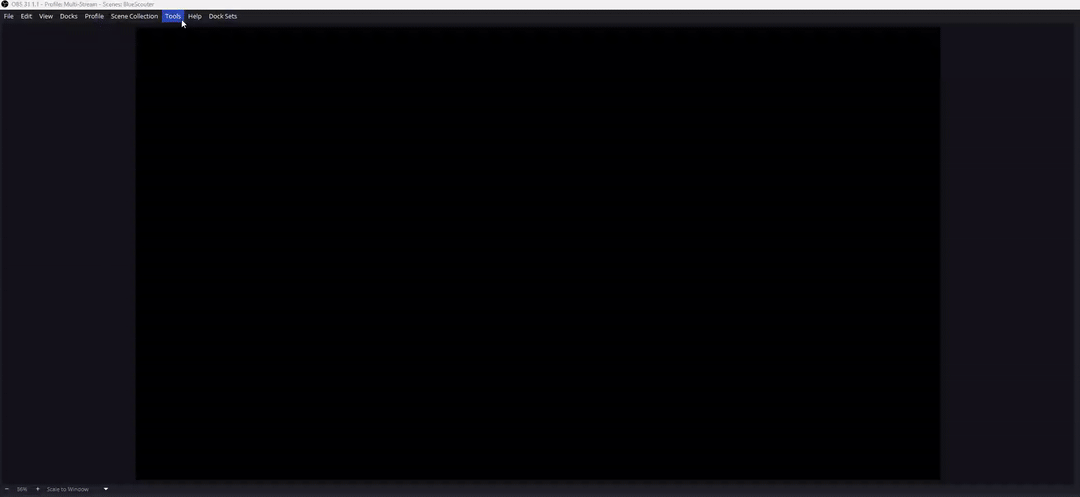
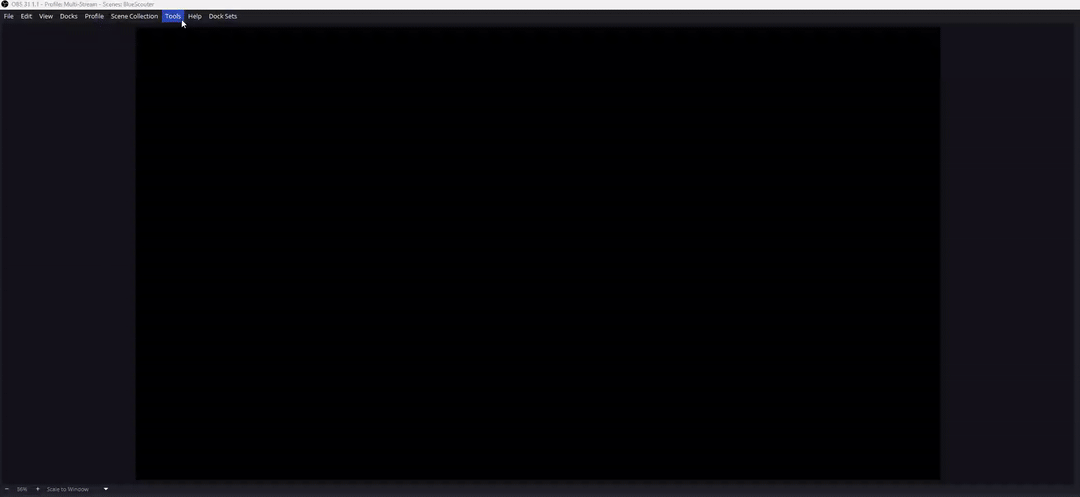
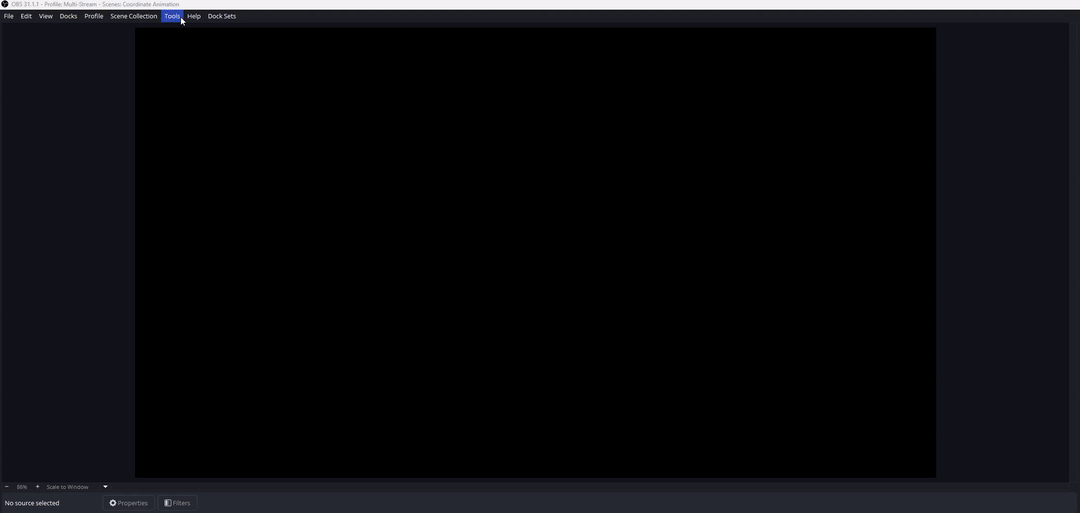
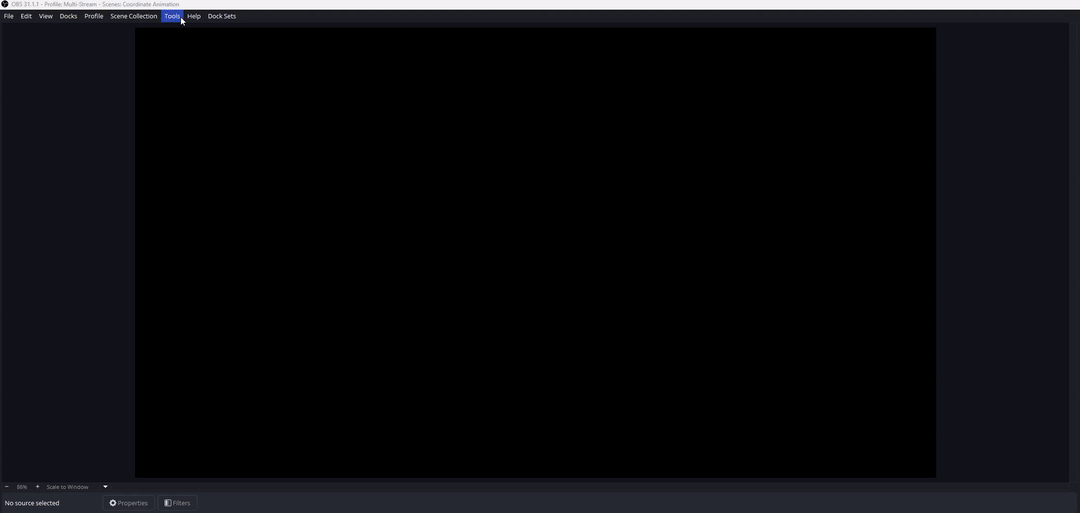
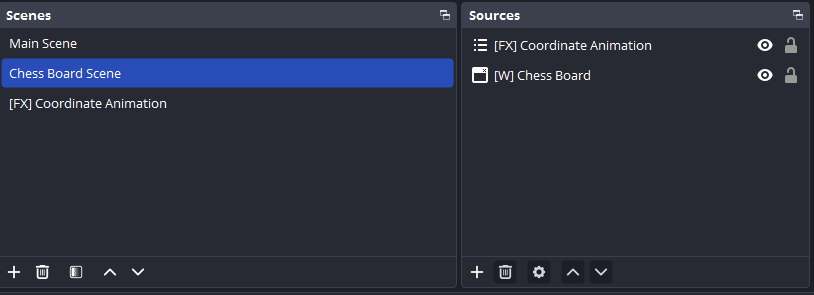
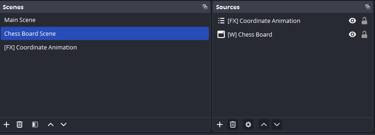
4. ✅ Your scene, source, and layout should now be auto-created.
The default animation file (a fire effect with sound) is automatically linked to the [M] Coordinate Animation source in OBS.
🎬 Want to customize it?
You can replace this file with any 1080 x 1080 media source (with or without audio). We'll cover how to do that in the Customization section at the end.
🧩 Option 2: Manual Setup Using JSON Import
Ideal if you don't want to install the Elgato plugin.
1. Install the OBS Source Copy plugin
2. Open OBS → Click Tools → Click Source Copy → Click Load Scene
3. Select your .json file
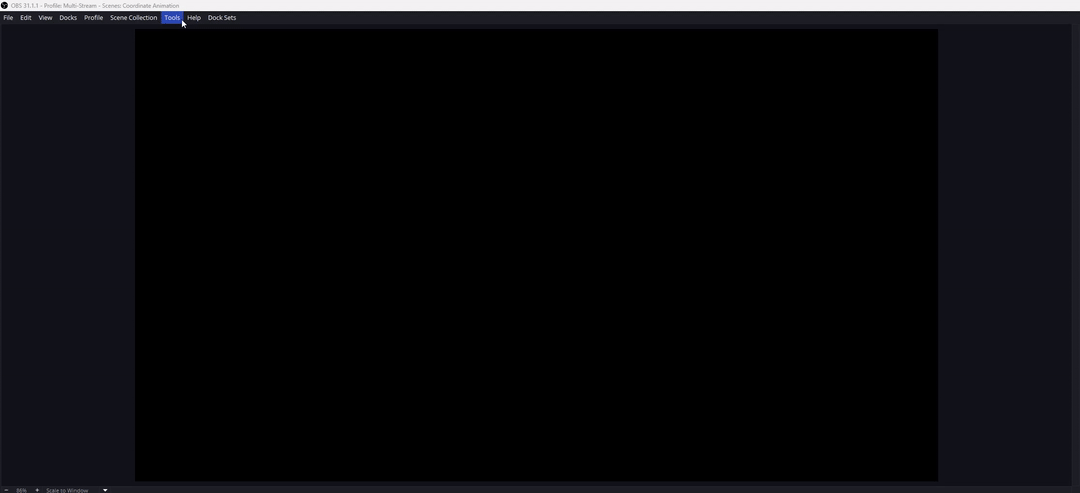
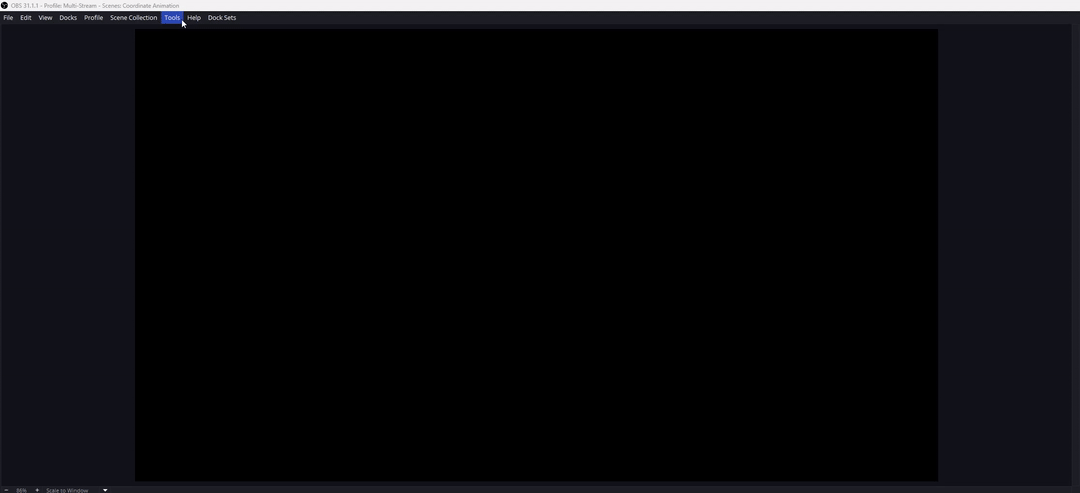
4. ✅ [FX] Coordinate Animation scene should now appear under your Scenes in OBS.
Make sure your media and image sources are properly set up:
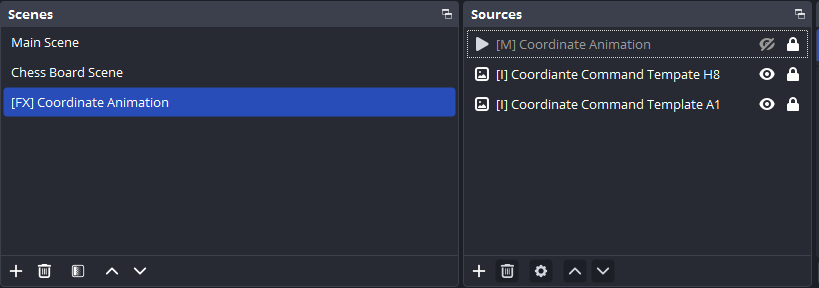
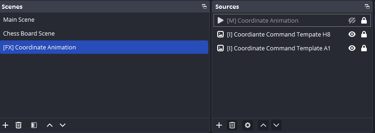
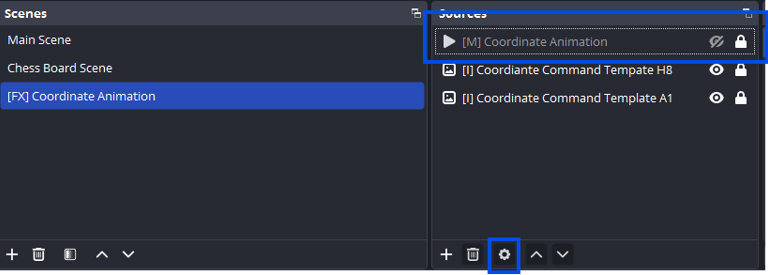
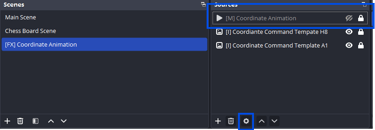
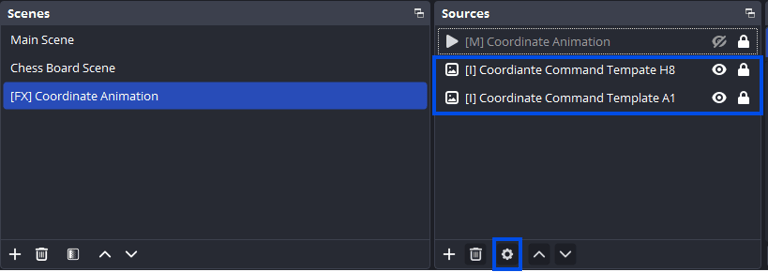
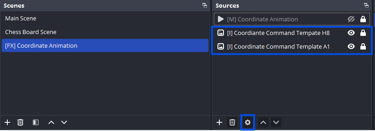
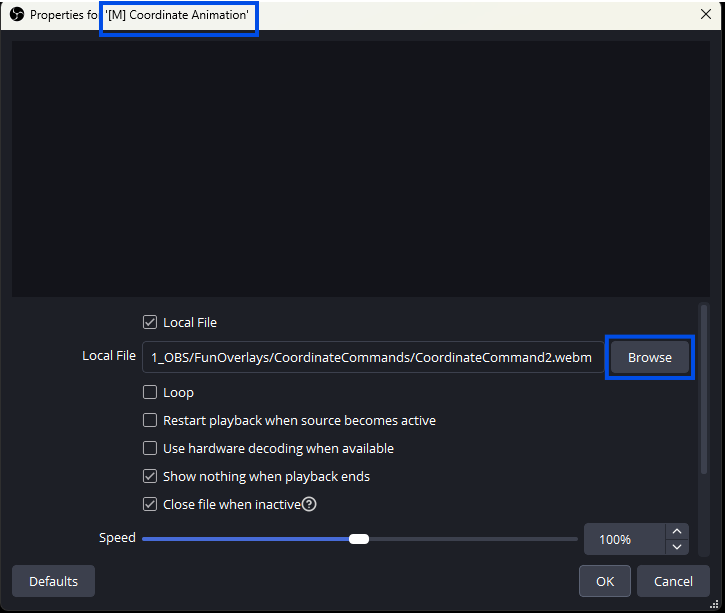
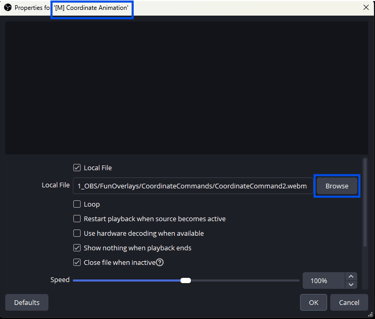
🎞️ Under [M] Coordinate Animation, the default 1080 x 1080 animation (or your own custom media) should be selected.
You can always update the media source later in the Customization section!
🧩 For both [I] Coordinate Command Template A1 and [I] Coordinate Command Template H8, ensure the Template.png file is assigned as the source image.
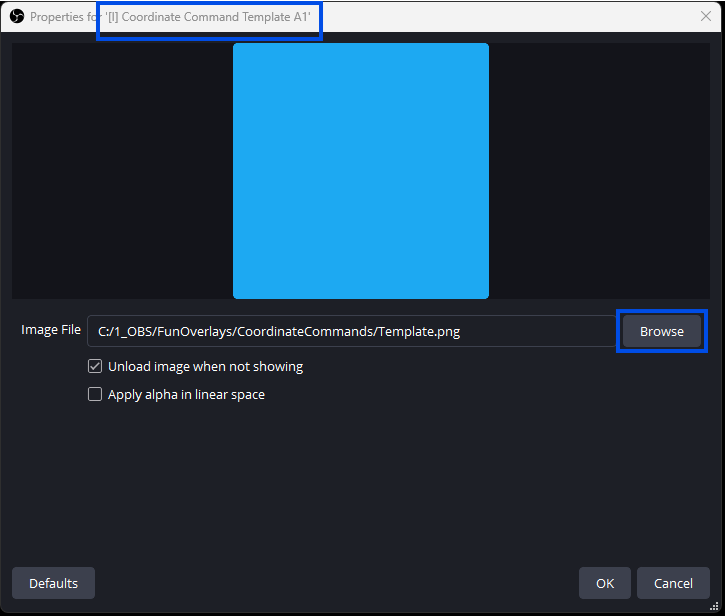
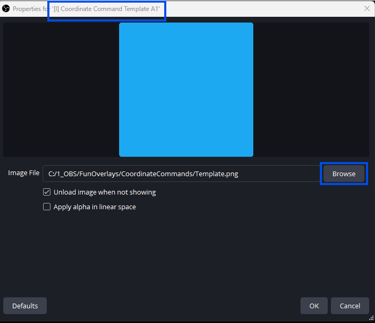
5. 🎯 Nest the [FX] Coordinate Animation scene inside your chess board scene.
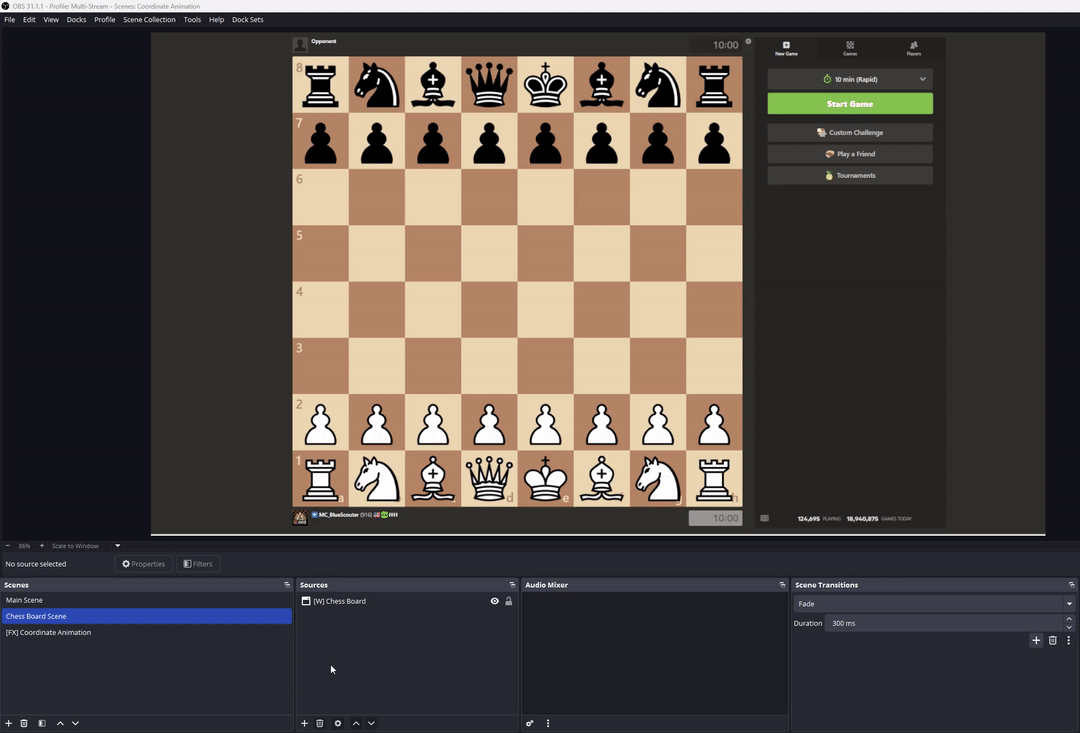
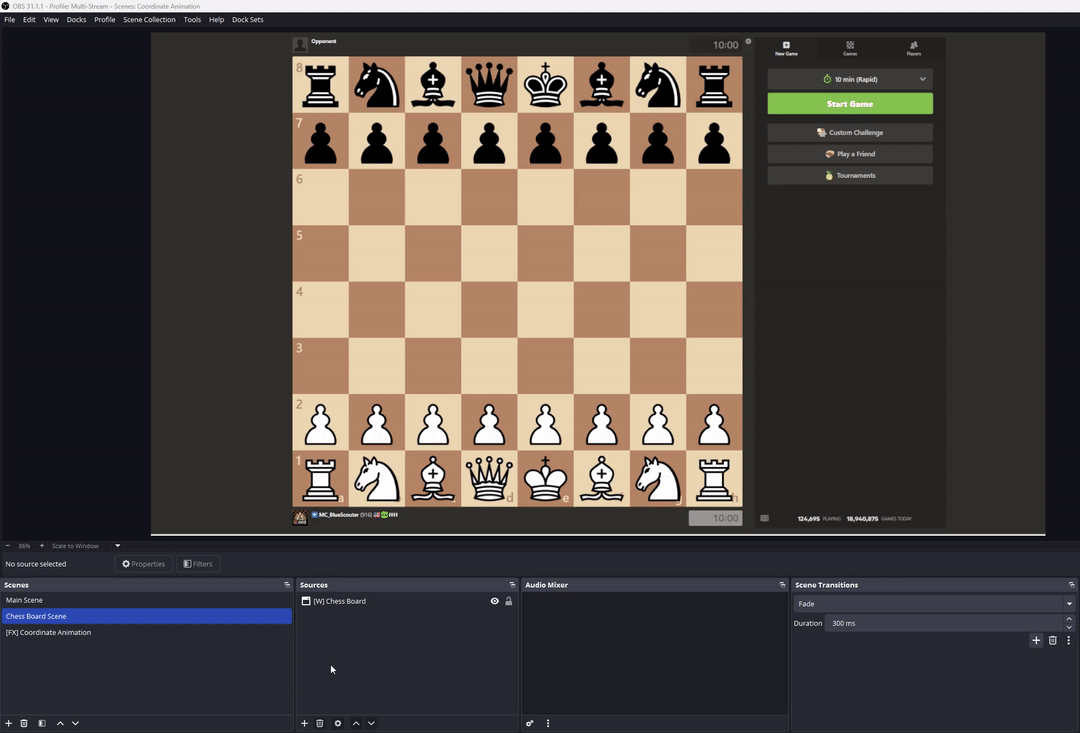
🎨 Customizing the Widget (Both Methods)
This section will walk you through aligning the coordinate effects to your chess board and customizing the visuals with your own media.
1. Align the Coordinate Overlay
In your main chess board scene:
Select the nested [FX] Coordinate Animation scene.
Resize and reposition it so the blue square templates align as closely as possible with A1 and H8 on your chess board.
▶️ Hold Ctrl while moving or resizing for pixel-perfect adjustments.
🎯 Tip: As long as your board is perfectly square, the animations will align correctly across all coordinates once A1 and H8 are in position.
3. 🔊 Customize Your Animation & Sound Options:
By default, the widget includes:
A fire animation with built-in sound
A comet animation without sound
You can:
✅ Use either included file as-is
🎵 Add sound manually via Streamer.bot if using a no-sound animation
🎬 Upload your own 1080x1080 animation with or without sound
If your media file doesn’t have sound and you want one to play, set the SoundFilePath argument in Streamer.bot (see Streamer.bot Step 5).
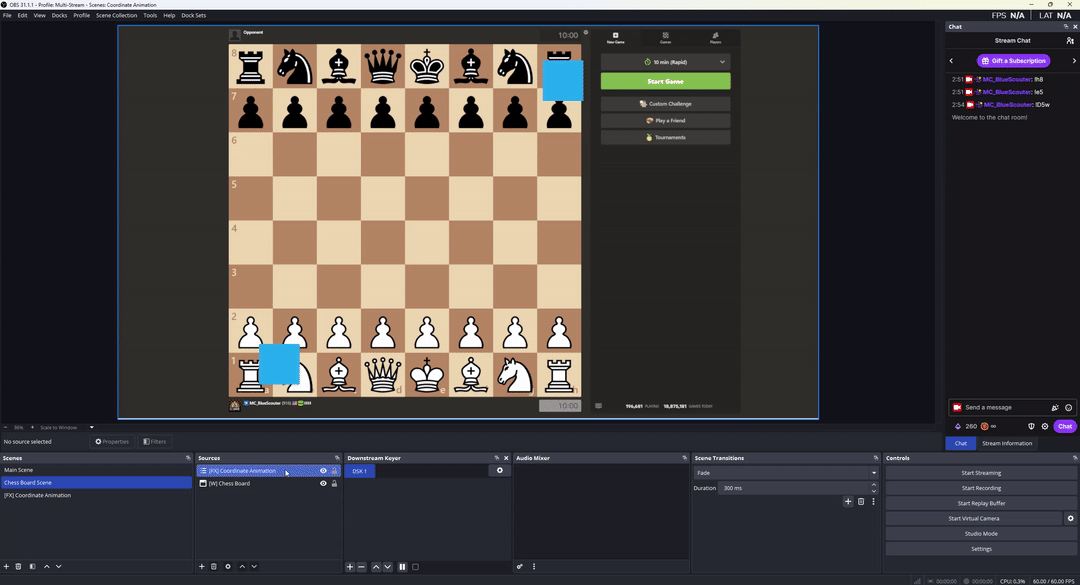
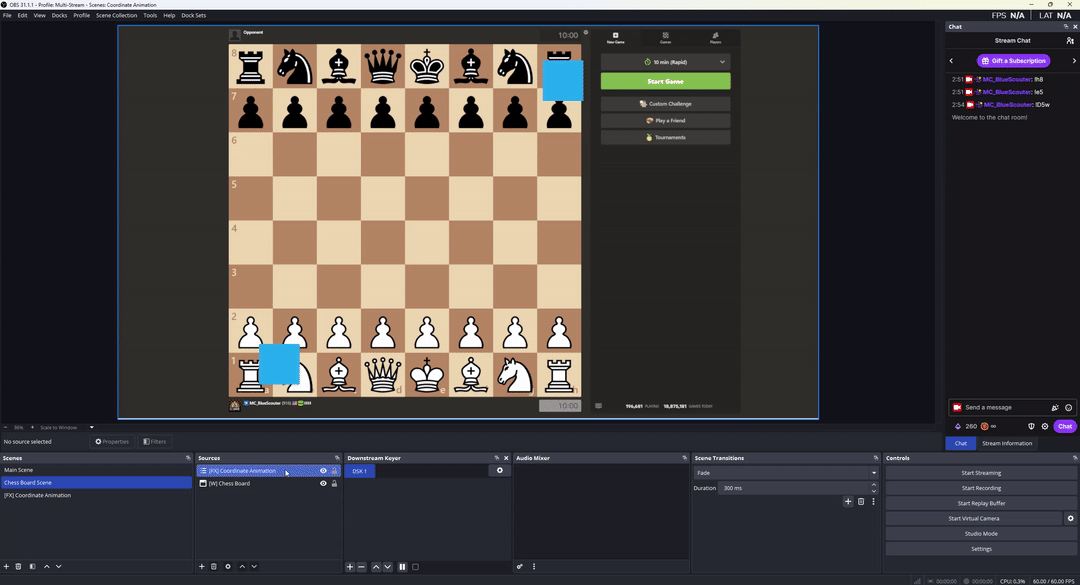
2. Hide the template layers in the [FX] Coordinate Animation scene to clean up the visual display.
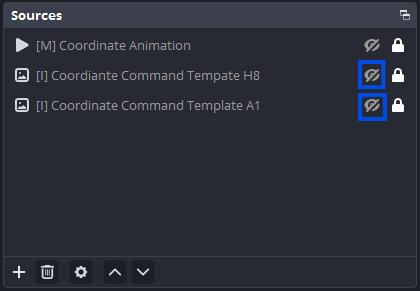
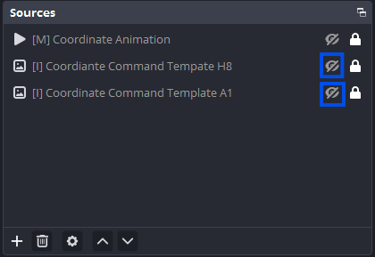
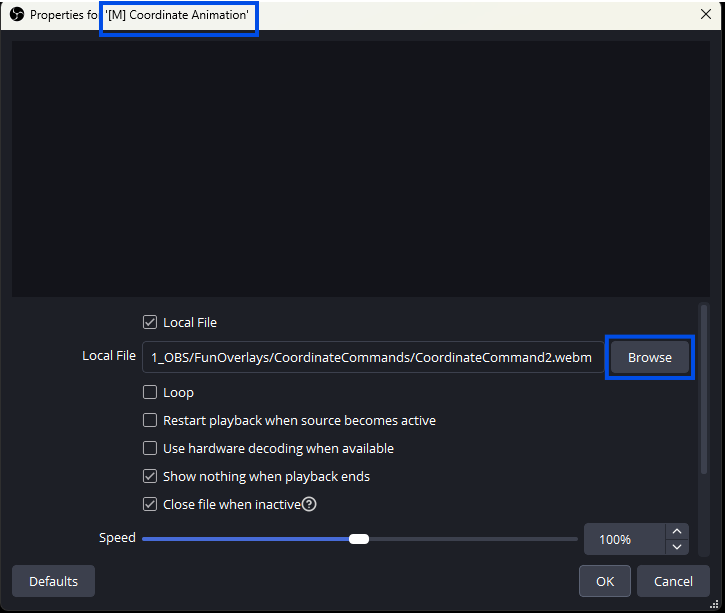
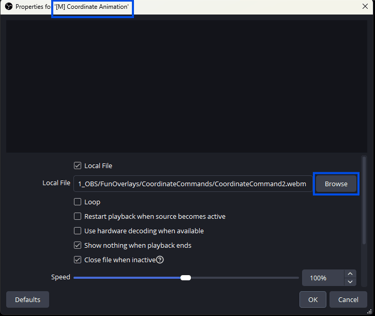
4. Congrats — and thanks for making it to the end! 🎉
Now you’re officially part of the elite class of chess streamers. 🧠♟
With dynamic FX and custom commands, you’ve got tools no other chess streamer is using.
Welcome to the Coordinate Elite.
Let the blunders be dramatic, the victories explosive, and the chat completely amazed. 🚀🔥